SpecSheet
Introduction
Especially in motorsports, SpecSheets are used to store Meta-data containing various information about vehicle setup, weather, or drivers’ parameters during a race weekend or testing.
For each measurement there is an individual SpecSheet, which makes it possible to, for example, document vehicle setup changes from measurement to measurement in the SpecSheets.
See chapter SpecView.
Important
SpecSheets are always stored in respective measurement folder as .HED file.
Beside racing parameters, 2D also stores download information as well as other measurement related information inside SpecSheets.
See chapter Default Entries.
SpecSheets are generated at every data download (=reading the data from the data logger or USB stick) in measurement folder and users can create predefined SpecSheets.
At download the software automatically checks if a predefined SpecSheet (also called permanent SpecSheet) is available. If so, all entries of the predefined SpecSheet are used for the creation of individual measurement related SpecSheet in measurement folder.
See chapter Permanent SpecSheet.
Therefore, for multiple vehicles with different setup parameters, different predefined SpecSheets can be prepared.
Also, a User-interface can be shown at download that the user is forced to enter values, setup parameters or comments at every data download.
See chapter User Interaction.
The user of the software – the engineer, the data recording man, or the mechanic – is in charge of the maintenance and integrity of the data.
Mostly this SpecSheet is only used for documentation, but it can also be used in connection with the CalcTool because the CalcTool can read from information as constant from the SpecSheet and write information back into it.
E.g., the input values of a mass calculation of vehicle can be completely managed by SpecSheet entries.
See chapter CalcTool.
Via SpecSheet is also possible to document for which distance several parts of a vehicle were used.
See chapter Mileage.
Finally, SpecSheet entries can be used for exports
See chapter Export.
SpecView
The SpecSheet of one or multiple measurements can be opened in SpecView by either clicking on SpecView toolbar icon or using short-cut [Alt]+[i] in Analyzer or WinARace.

Toolbar Icon
For every opened (Analyzer) or selected measurement (WinARace) the SpecSheet is opened in SpecView. Basically, a SpecSheet is a text-based HED-file, which can be also opened and edited by an Editor.
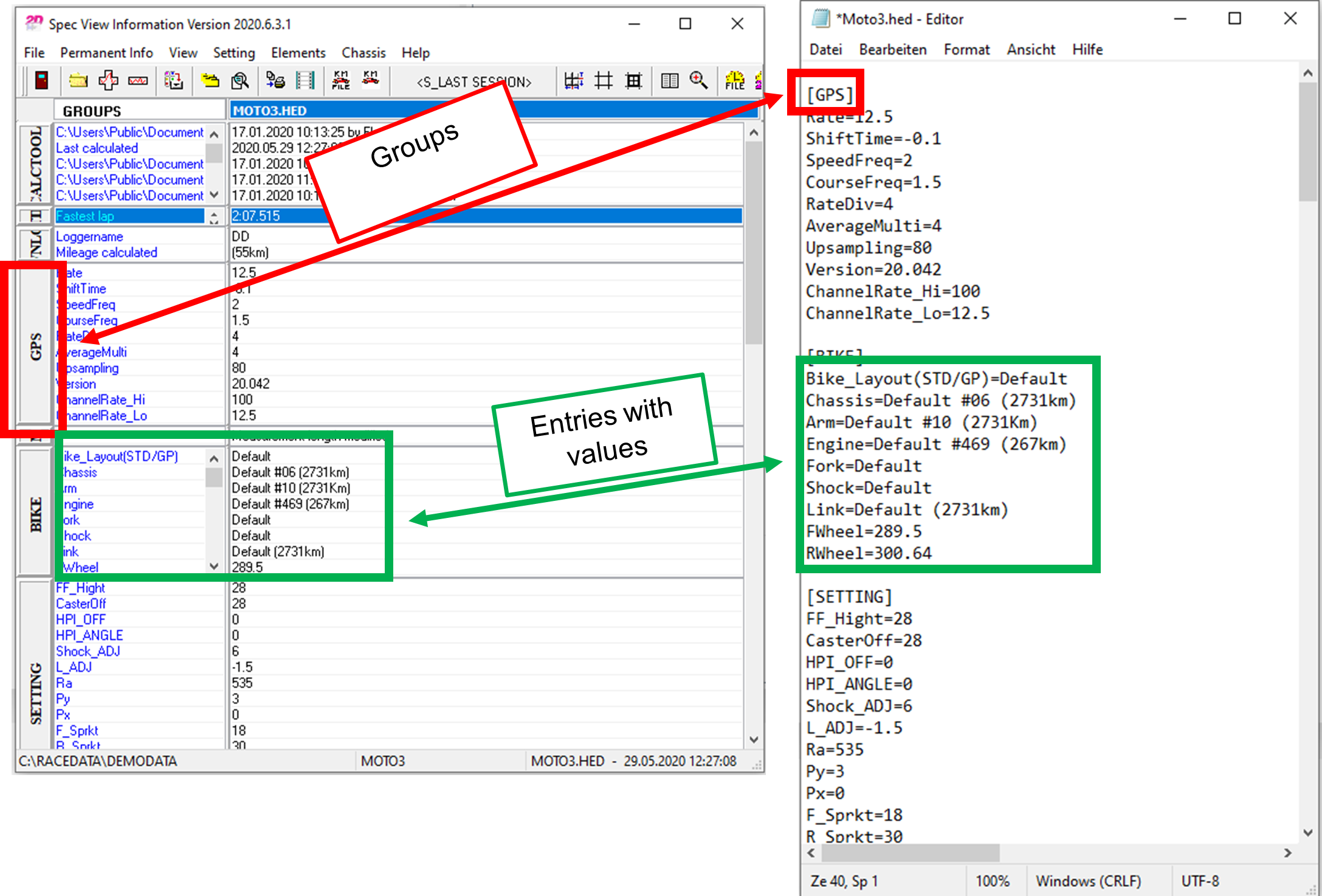
Clicking on a group, the submenu is opened where the different groups can be selected.
When loading SpecSheets from multiple measurements, the differences to SpecSheet in first column are highlighted in red:
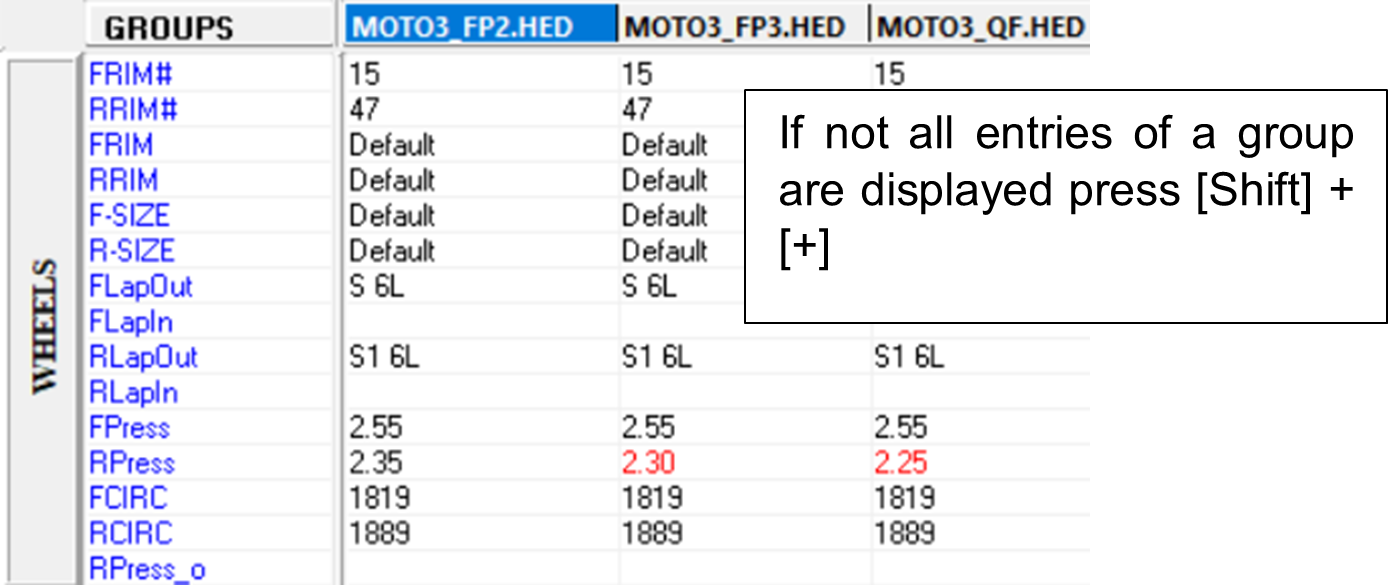
Differences in SpecSheets are highlighted in red
By double-clicking in one field, also the entries can be changed. When one entry needs to be applied to each SpecSheet with holding key [Shift] + [tab] the selected entry is duplicated to the fields on the right.
General
Creating new groups
The values of the different entries can be edited via SpecView but when creating completely new entries or new groups, a SpecSheet must be opened in text editor.
Display all entries of a group
Sometimes in SpecView not all entries of a group are shown, it can be either scrolled down in group or [Shift]+[+] can be used to show more entries.
2D SpecSheet entries
2D Default entries
[DOWNLOAD] |
|
|---|---|
LapMeter [m]=4450 |
Lapmeter of this MES |
Date=22.0907 |
Download-Date |
Time=085509 |
Download-time |
Run total [s]=0 |
Download information |
Run recording [s]=0 |
|
Start of download=07.09.2022 08:55:09 |
|
End of download=07.09.2022 08:55:09 |
|
Number of errors=0 |
|
Time to decompress=0.0 sec |
|
Loggername=FS20 |
Logger name |
Logger serial=2765125A |
Serial number of logger |
Mileage calculated=(44 km) |
Calculated mileage value of this MES |
MainSamplingRate=1000 |
Logger main sampling rate |
DL folder=C:\TMP\OneFileRec0003.DL |
Raw measurement data directory |
[INFO_2D] |
|
|---|---|
Computer=FLORIAN-NOTEBOO |
Computer used for data download |
Computer user=fs |
Computer user at download |
Licence name=Flo |
2D-Licencse name |
Licence level=Team licence |
Licences level |
CRC=00AA36F9 |
[Laptimes] |
|
|---|---|
Fastest lap=2:07.515 |
Fastest lap from all laptimes of this MES |
0=2:52.329 |
Laptimes of this MES |
1=2:08.719 |
|
2=2:09.009 |
|
3=2:08.041 |
|
4=2:07.515 |
|
5=2:08.585 |
|
6=2:08.355 |
|
7=2:12.685 |
|
8=2:08.477 |
|
9=2:54.885 |
[CalcTool] |
|
|---|---|
Cal Files which were applied to measurement data |
Toolchain entries
2D GPS Post-processing
Documentation reference For more information about 2D GPS Postprocessing please see the respective manual at download area on 2D website: |
[GPS] |
|
|---|---|
Rate=10 |
Detected GPS/GNSS sampling rate in [Hz] |
Version=21.0607 |
Version of GPS Postprocessing toolchain (7:sup:th June 2021) |
MaxDropOutTime=30 |
GPS dropouts not longer then 30 seconds are interpolated |
ChannelRate_Hi=100 |
High rate of GPS postprocessing toolchain |
ChannelRate_Lo=10 |
Low rate of GPS postprocessing toolchain (= Rate) |
ShiftTime=-0.21 |
Shift time GPS/GNSS channels were shifted by GPS post-processing toolchain |
AverageMulti=4 |
Dynamical filtering value |
[MES] |
Entries are required for GoPro AutoSync |
|---|---|
Date_Mes=22.0907 |
GPS/GNSS date of measurement (7:sup:th Sepemper 2022) |
SOD_Mes_FV=23385.6 |
First UTC-Second of Day (SOD) value of measurement |
SOD_Mes_LV=24627.6 |
Last UTC-Second of Day (SOD) value of measurement |
[Time] |
[MES] group values converted to HHMM values with CAL-files SOD_Reverse.CAL |
|---|---|
Date=22.0907 |
GPS/GNSS date of measurement (7:sup:th September 2022) |
HHMM_FV=6.29 |
First UTC-HHMM value of measurement (6:29 am) |
HHMM_LV=6.5 |
First UTC-HHMM value of measurement (6:50 am) |
Permanent SpecSheet
Pre-Download
Predefined, so-called permanent SpecSheets, are stored in the data directory (RaceData / one directory above the event folders) and start with P_.
These permanent SpecSheets can be assigned to different loggers by naming them (P_Loggername) and store them in data directory.
When downloading measurement data, the software checks whether there is a SpecSheet matching the logger name in the data directory. If a predefined, permanent SpecSheet is found, it is copied, filled with 2D default information, renamed to establish the link to measurement and stored in the respective measurement folder as measurement SpecSheet.
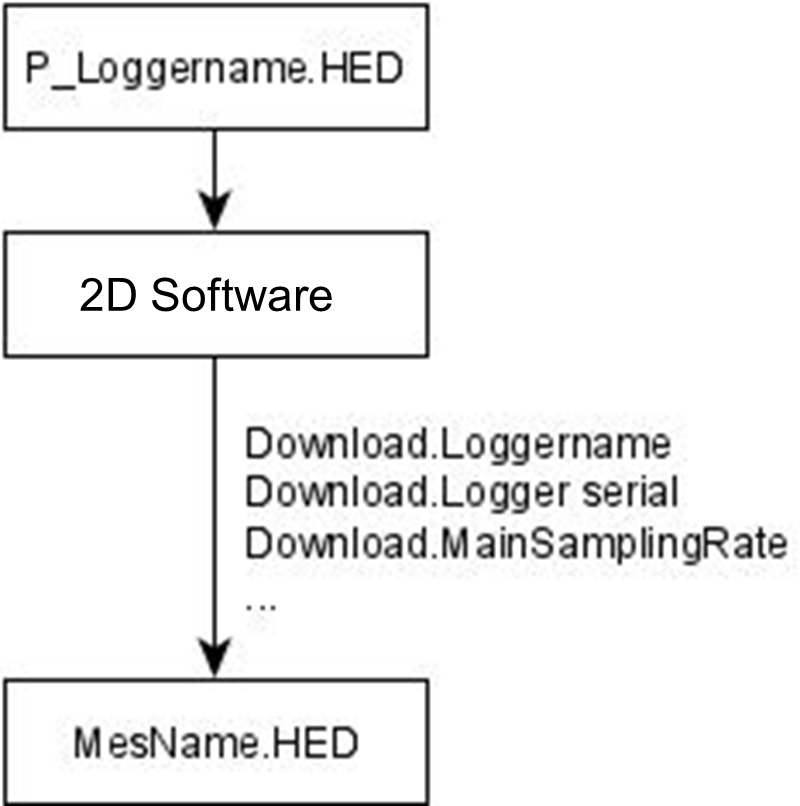
Permanent SpecSheet
Important
Measurement related SpecSheets are generally called SpecSheet!
Important
If no matching permanent SpecSheet is found during download only a SpecSheet with 2D default information is created in measurement folder
When using more than one vehicle at a team it is very helpful to use permanent SpecSheets for documenting the individual vehicles parameters (suspension settings, engine settings, …).
Important
If a suspension setting change (or any other parameter, which is documented via permanent SpecSheet) was made, the user of course must also adapt the changes in the respective permanent SpecSheets that the file is prepared for next data download.
For open all permanent SpecSheets from the currently used WinARace-installation the following toolbar button can be used:

Toolbar Icon Permanent SpecSheet
Important
The toolbar can also be modified to only open one respective permanent SpecSheet via a button.
Example
A team has two riders (FS #20 & JR #91) with each one bike.
The loggers of the two measurement systems are called FS20 and JR91.
On the computer which is used for downloading, two permanent SpecSheets p_FS20.HED and p_JR91.HED are located.
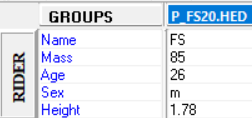
Permanent SpecSheet Logger FS20
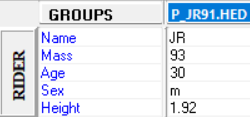
Permanent SpecSheet Logger JR91
Beside the different information from the RIDER group, also various other parameters, like SHOCK and FORK parameters, can be documented in the respective permanent SpecSheets.
Click here to open 2D example permanent SpecSheet for racing use
Important
The permanent SpecSheets must always be stored inside the directory right before the .MES directories!
User Interaction
Pre-Download
This functionality can be used to open individually definable dialog at every download that the user is forced to enter values to a predefined set of SpecSheet groups from permanent SpecSheet.
Attention
Groups to be accessed in User interface must be available in permanent SpecSheet!
SpecSheet information are always very helpful for documenting measurement related information (Comment or Vehicle).
SpecSheet information are not only used for documentation but also via CalcTool it is possible to access SpecSheet values for calculations (Rider.Mass, e.g., for summing vehicle mass + rider mass) or defining names of exports (ProBike_Street600_KA-DD-123.txt)
The default entries of this dialog can be predefined in permanent SpecSheets, so that when downloading data, always the logger name related permanent SpecSheet is taken.
The information with which logger the data is recorded is stored inside raw measurement data
When closing the dialog all entries are written to the measurement related SpecSheet!
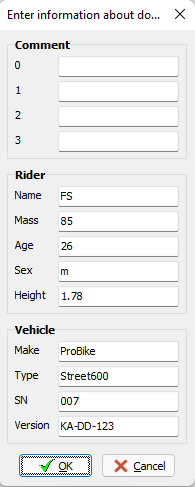
User Interaction - Shown window
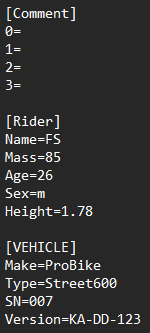
User Interaction - SpecSheet opened in Editor
Important
It is possible to display the user interface parameters either predefined or completely empty.
Important
The user interface can only be closed if a value has been entered in each entry shown.
Setup AutoFillSpecSheetAtDownload:
Open WinARace and open Folders - Protocols folder via WinARace-Tab Settings and open Application data directory by clicking on the button with respective path
Important
Instead of opening Folders – Protocols also shortcut [CTRL]+[ALT]+[D] can be used with WinARace opened!
It must be distinguished between downloading from internal logger memory and downloading data from USB Stick now:
Downloading data from internal logger memory: Open WinIt.ini
Downloading data from USB Stick: Open Decompress.ini
Important
.ini-files can be opened and edited with any text-editor!
Navigate to group [Special] and set entry FillSpecGroupAtDownload to 1 to activate AutoFillSpecSheetAtDownload.
[Special]
…
FillSpecGroupAtDownload = 1
…
Navigate to group [SpecGroupsToEnterAfterDL] and set which predefined SpecSheet groups should be opened automatically at downloading data:
[SpecGroupsToEnterAfterDL]
1=Comment
2=Rider
3=Vehicle
Attention
Only the defined groups, which are existing in defined permanent SpecSheet, are shown after download in an stay-on-top dialog with all in permanent SpecSheet defined entries!
Attention
Every box of the dialog has to contain a value!
Save ini-file
Execute a test download if user dialog is shown correctly
After confirming the dialog with OK, all entered information are written in the measurement related SpecSheet!
Mileage
Post-Download
The 2D software system provides a possibility to document via SpecSheet, for which distance several parts of a vehicle were used.
Addtional manual
For more information about Mileage function see manual Mileage!
CalcTool
Post-Download
Within CalcTool the channels recorded by a 2D data acquisition system can be further processed with the help of text-based calculation files to e.g., visualize data for development purposes in various plots provided by the 2D software or for further calculations.
Further processing includes among others:
Mathematical calculations
Trigonometrical calculations
Filtering
Bit manipulation operations
Signal analysis (Min, Max, Average, …)
Addtional manual
For more information about using SpecSheet entries for post-processing calculations see here!
Read access
CalcTool is able to read values from SpecSheet entries as calculation variables (constant values) to use them for calculations.
Important
SpecSheet-read-values are then available as constant values in measurement.
This is very helpful for gear calculations (gearbox settings are done via (permanent) SpecSheet), mass calculations (adding vehicle mass, fuel mass, …) together for further calculations.
Write access
Calculational results can then also be written (new entries can be created or already existing entries can be overwritten) to measurement related SpecSheet (not to permanent SpecSheet), what is important when using the SpecSheet print and export functions.
Important
When writing values to SpecSheet only one value type of a channel (Last value, first value, minimal value, maximal value or average value) can be written!
Print
Post-Download
The report function provides an easy way to define and print SpecSheet groups as targeted report for specific users.
For example a race mechanic might be only interested in the groups he is working on (take the groups BIKE, FORKSET, SHOCKSET, ENGINE or SETTING)
Export
Post-Download
Naming exports
SpecSheet entries can also be used for naming exported files of various 2D tools (MinMax-Export, XY-Plot-Export, …).
Filling defined excel sheet
Also, the SpecSheet entries can be used as placeholders, that a customer can create a excel file where different values or gauges can be filled with.
2D uses this tool for internal analogue channel testing of loggers, where first the calculational results from CalcTool are written into SpecSheet and then the entries are used for creating an predefined Analog-Test-ExcelSheet as documentation about any tested logger.
These created ExcelSheets can also be printed automatically via 2D software.
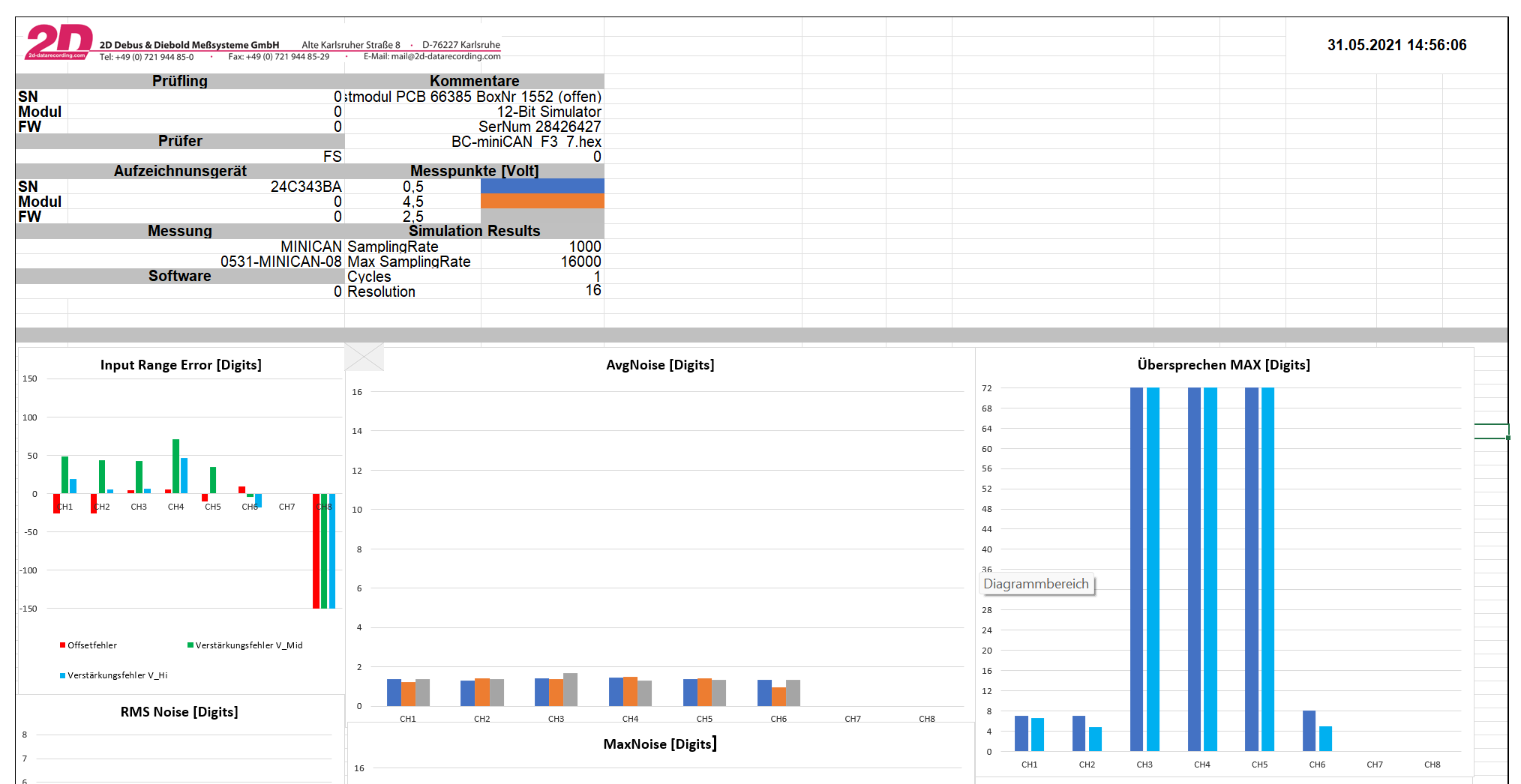
Excel Export sheet filled by SpecSheet values
Important
For more information please contact 2D via contact form on website!
For racing this feature would be interesting to define a racing-based ExcelSheet where Laptimes, Sectimes, calculated values like information about throttle grip actuation, mappings used and further more can be displayed.
With 2D software automation, this defined ExcelSheet can be created and printed by the software automatically after data download.
Appendix
Permanent SpecSheet example
Click here to open 2D example permanent SpecSheet for racing use
2D_3ax_FilterAndRotate
Default entries for 2D_3ax_FilterAndRotate toolchain
https://2d-datarecording.com/Downloads/Manuals/AC-DOC_2D_FilterAndRotate.pdf
[Sensor_1] Name=Debug Rot_x=0 Rot_y=0 Rot_z=0 Cor_x=0 Cor_y=0 Cor_z=0 |
[Sensor_GPS] Name=GPS/GNSS2CAN Rot_x=0 Rot_y=0 Rot_z=0 Cor_x=0 Cor_y=0 Cor_z=0 |
[Sensor_ROT] Name=Helmet Rot_x=0 Rot_y=0 Rot_z=0 Cor_x=0 Cor_y=0 Cor_z=0 |
|---|---|---|
Comment group
At SpecSheets also one group can be used to add comments to the respective measurement related SpecSheet which really helps later on to quickly distinguish different measurements.
Open comment window automatically at every download
Quickinfo / [Comment] group
The 2D software can be set, that at every download of a measurement the comment window is opened automatically.
Important
Comment interface can be closed with OK without any entry.
Activate displaying of comment window after download:
WinARace –> Settings –> System –> check box Open quick info for each new measurement
Open comment window manually
To open to comment window manually, the respective measurement has to be selected in WinARace and [ALT]+[Q] hast to be pressed.