Export
With the 2D software it is possible to export data from a 2D measurment in different data types (for example CSV, ASCII, 2D measurement, Excel, etc.).
Important
Also only parts of a measurement can be exported by using Phases (only fastest lap, current selection, user defined when speed > 100 km/h, …).
Create Export
Via menu File & Create new export menu can be opened.
Important
Already existing exports can be opened here for editing and execution!
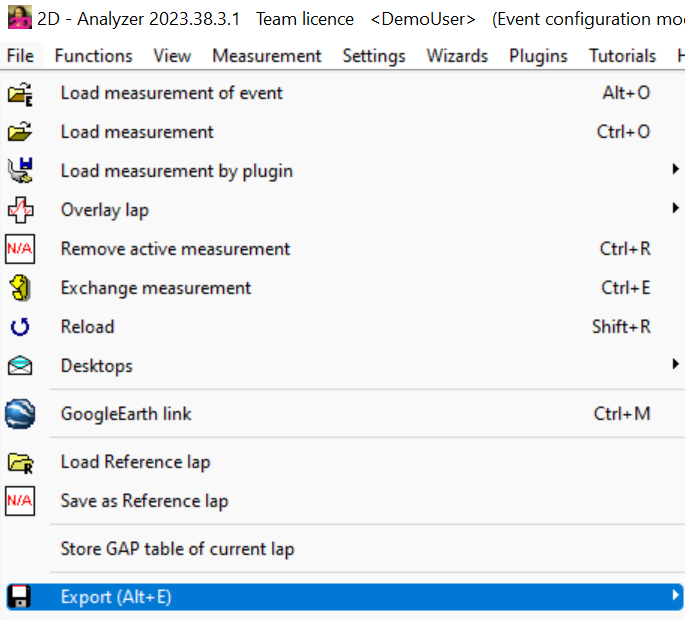
Open export menu
Via export menu all export settings can be done
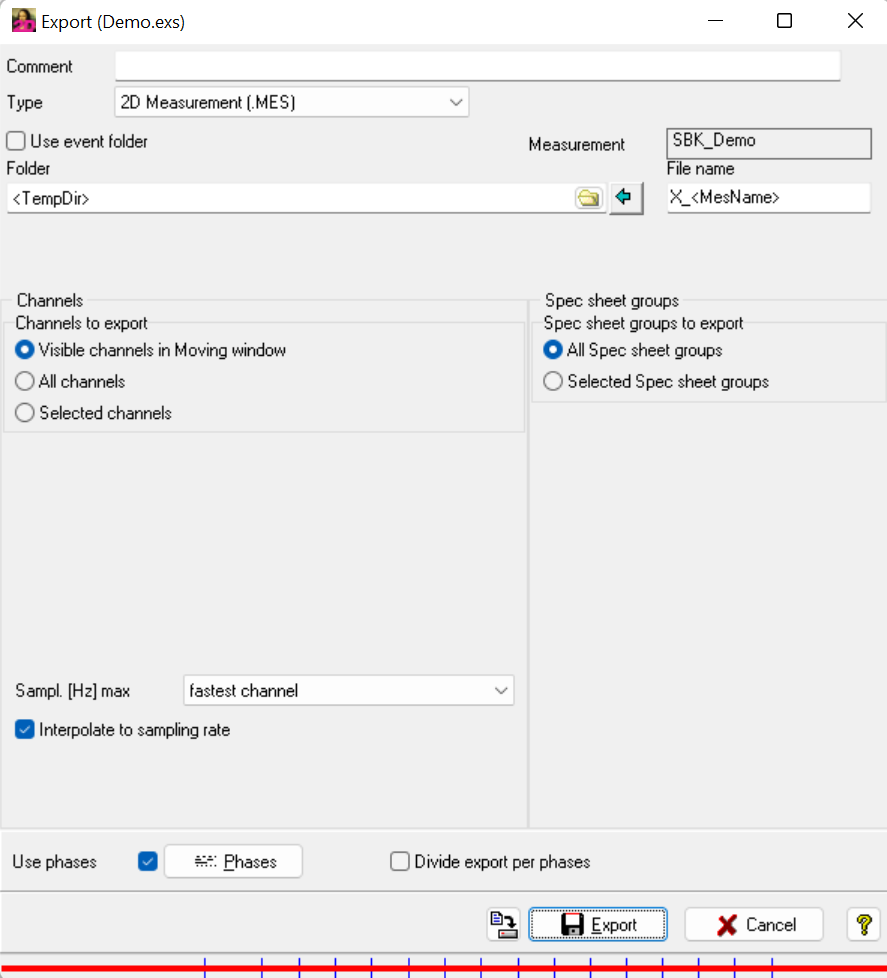
Export menu
Comment: Entering comment which is displayed in list of already created exports
- Type: Set output file type
ASCII (.txt)
2D Measurement (.MES)
Microsoft Excel CSV file (.CSV)
Diadem/DIAdago
Microsoft Excel (.XLSX)
ETAS/INCA
RPC III (.RSP)
WAV file (.wav) (Audio export)
Use event folder: When box is checked, output folder is Event directory
Folder: Set output folder (placeholders can be used)
FileName: Set file name of output file (placeholder can be used)
Separators: Depending on export type different separators can be selected
- Channels: Select channels to export
Visible channels in moving window: Export only currently in moving window displayed values
All channels: Export all channels from measurment
Selected channels: Export only selected channels
Sampl. [Hz] max: Maximum allowed sampling rate for export
Interpolate to sampling rate: If box is checked, at output file all channels are interpolated to at Sampl. [Hz] max selected sampling rate
SpecSheet groups
Important
Selection is only active at some Types
All SpecSheet groups: Exported 2D measurement contains all SpecSheet groups from original measurement
Selected SpecSheet groups: Exported 2D measurement only contains selected SpecSheet groups from original measurement
Devided export per phases: Use phases to filter/devide exports. If this box is checked, for every valid phase, a individual output file is created.
Save Export settings: Save Export settings
Important
Phases can be used to filter/devide export
Example
At this example, all channels only from fastest lap should be exported with max. rate of 100 Hz as new 2D measurement.
The new measurement should be created in Event folder of original measurement with name addtion F_
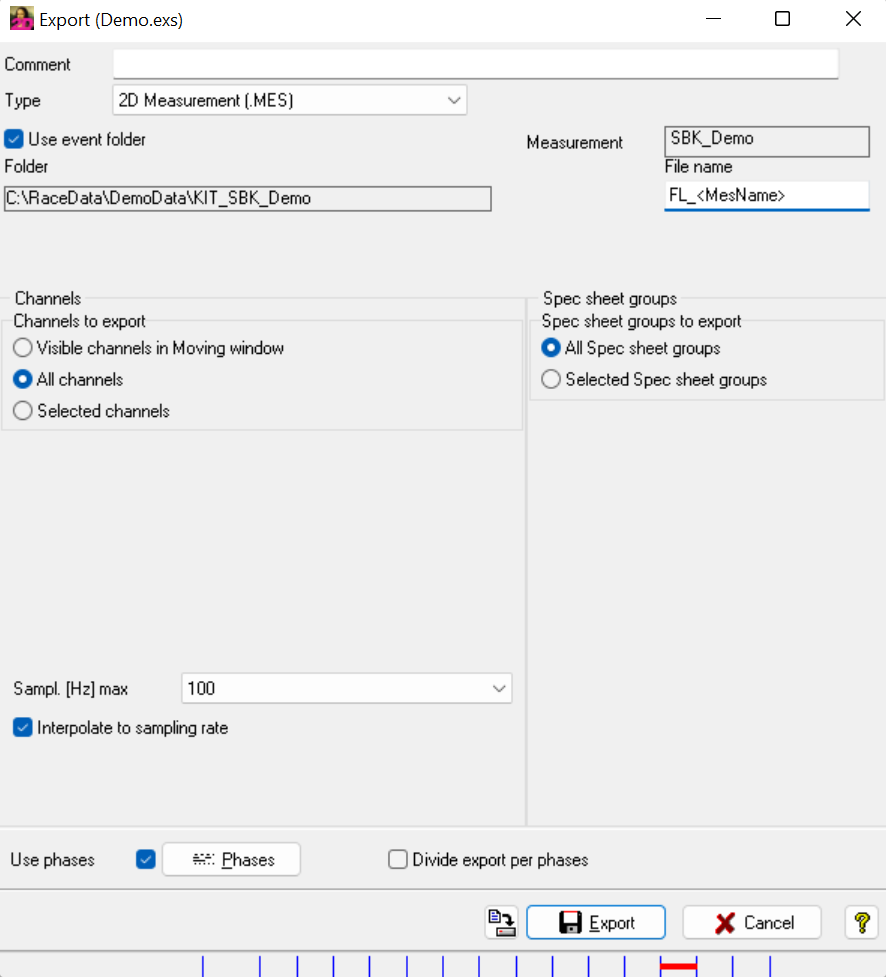
Export example
Audio export
Due to the almost endless expandability of 2D measuring systems, it is also possible to record the signal of a high-precision microphone via a 16 kHz analog input in order to record the driving noise of a vehicle and then process it in the 2D software.
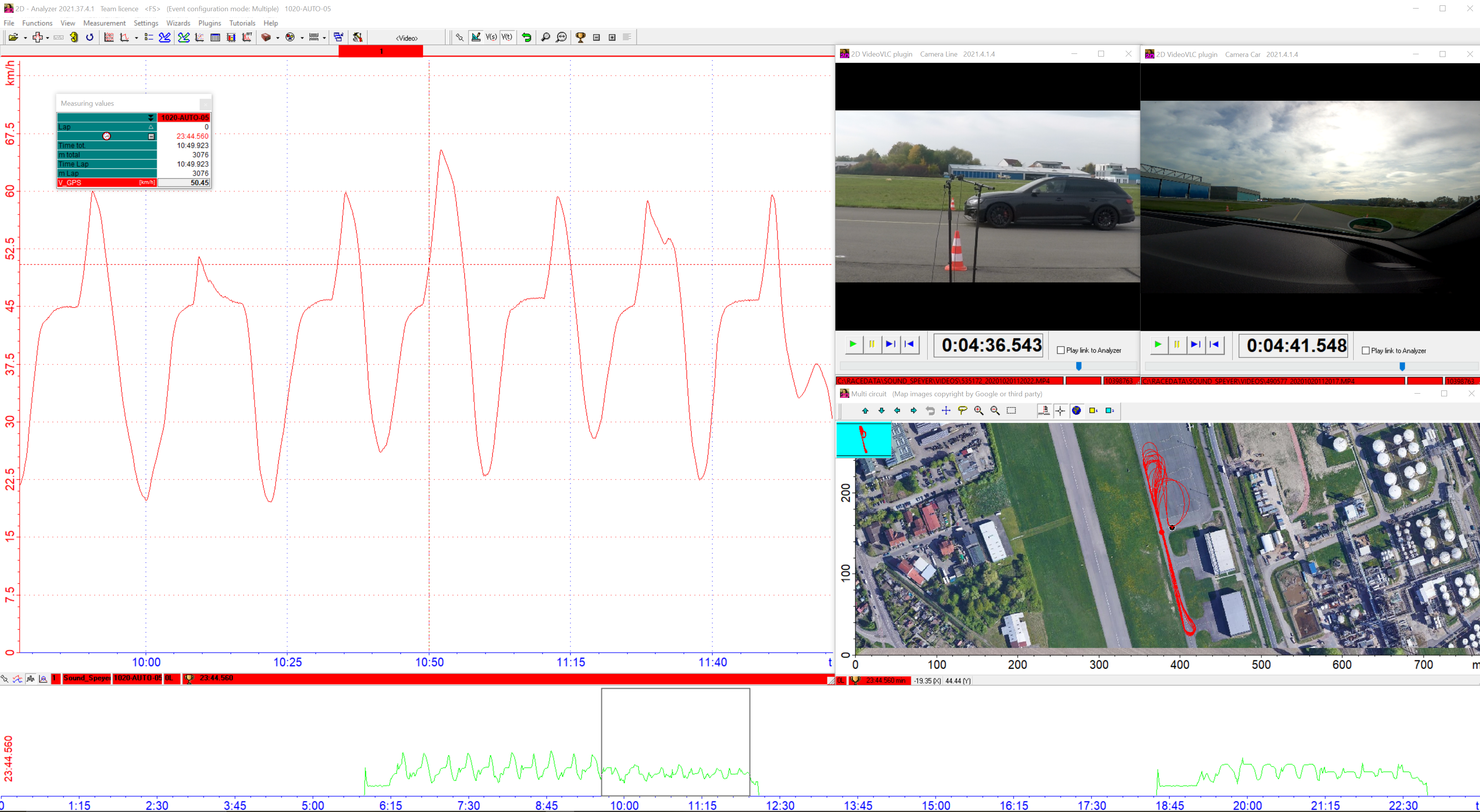
Automotive noise testing with synchronized videos (two cameras) and Multi-Circuit
Also, a normal microphone can be connected to loggers analog inputs to e.g. record driver comments togehter with measurment data.
This voice data can be processed via CalcTool and this channel then can be exported as .WAV file to replay on computer.
Important
Audio files (e.g. .WAV) can also be linked like normal video to Analyzer!